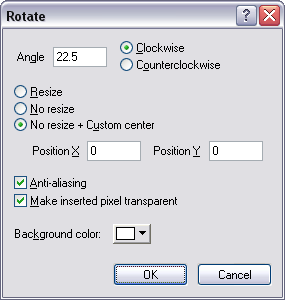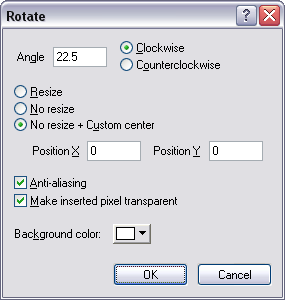
This dialog box lets you rotate the stereoscopic
image at any angle.
Note: This operation with certain angle values may void the stereoscopic effect.
Angle
This text box lets you specify the angle of rotation.
Note: Use the Clockwise or Counterclockwise radio button to
indicate the direction of the rotation.
Resize
When selected, this radio button ensures that the image size after the
rotation is big enough to contain completely the rotated original image.
No resize
When selected, this radio button rotates the original image without
changing its size, so some parts the original image are clipped.
No resize + Custom center
When selected, this radio button does the same as the No resize radio
button, but it also lets you specify the position of the rotation axis.
Position X / Y
These text boxes let you specify a custom position for the rotation
axis.
Note: These text boxes are disabled if the No resize + Custom center check
box is not selected.
Anti-aliasing
When selected, this check box reduces the jagged effect on a rotated image.
Make inserted pixels transparent
When selected, this check box makes transparent the pixels in the
rotated image those do not come from the original image.
Background color
Lets you specify the color of the pixels in
the rotated image those
do not come from the original image.
TIP: How
do I rotate only one of the two images (left/right) at a time?
|